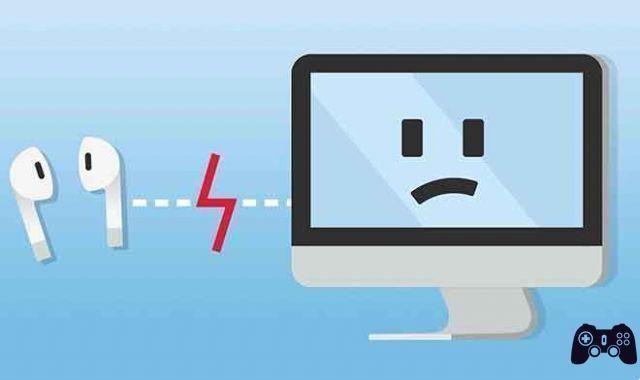AirPods Won't Connect to Apple Watch? Try these 7 solutions. Connecting AirPods to your Apple Watch is the simplest thing ever. You don't have to do it manually. Your AirPods will automatically pair with your Apple Watch if it's already connected to your iPhone or iPad.
However, there are times when things don't go the way they should. If your AirPods won't connect or pair with your Apple Watch, try the solutions listed in this article.
AirPods Won't Connect to Apple Watch, 7 Solutions
Before proceeding, make sure the AirPods are close to your Apple Watch. Also, check that the AirPods have enough battery power. Otherwise, place both AirPods in the charging case and plug the case into a power source.
If your model of AirPods supports wireless charging and you have a wireless charger, place it on the charging pad for about 10 minutes. Try reconnecting the AirPods to your device after it has charged for a while.
1. Disable airplane mode
Having Airplane Mode enabled may prevent your AirPods from connecting to your Apple Watch. If there is an airplane icon on the watch face or at the top of the screen, go to Settings > Flight mode and disable the Flight mode.
You can also disable Airplane Mode from your Apple Watch's Control Center. Press the Digital Crown to go to the watch face and swipe up from the bottom of the screen. Then, tap theorange airplane icon to disable airplane mode.
If you have previously paired AirPods to your Apple Watch (check Settings > Bluetooth ), it should connect to your device after disabling Airplane Mode.
To connect new AirPods, place them in the charging case and open the lid. Then, press and hold the setup button on the case to put it into pairing mode. Next, open the app Settings on your Apple Watch, tap Bluetooth and select the AirPods in the device list.
2. Turn your Apple Watch's Bluetooth back on
If disabling Airplane Mode doesn't solve the problem, disabling and re-enabling Bluetooth should do so. Open the app Settings, select Bluetooth and deactivate Bluetooth. Wait a couple of seconds and turn the on again Bluetooth. Move on to the next solution if the AirPods still don't connect to your Apple Watch.
3. Disconnect AirPods from other devices
You may not be able to pair AirPods with your Apple Watch if it is in use by another device, especially a non-Apple device. Disconnect the AirPods from your devices and try to connect them to your Apple Watch again.
On an iPhone or iPad, go to Settingsselect Bluetooth, touch theinformation icon ( 🛈 ) next to the AirPods, and select Disconnect.
If the AirPods are connected to your Mac, click Bluetooth icon in the menu bar and click on the name of the AirPods to disconnect it from your Mac.
If you're using AirPods on a Windows PC, go to Settings > devices > Bluetooth and other devices and select the AirPods in the “Audio” section. Next, click the button Disconnect.
4. Forget the AirPods on your iPhone or Apple Watch
Follow the steps below if a previously paired AirPods no longer connects to your Apple Watch. To do this, remove the AirPods from your iPhone or Apple Watch memory and re-pair the device.
Forget AirPods on Apple Watch
If your Apple Watch is paired with your iPhone, forgetting the AirPods on your Watch will also remove the AirPods from your iPhone and other devices linked to your iCloud account.
- Open the Settings app on your Apple Watch and select Bluetooth.
- Touch theinformation icon (🛈) in the corner at the bottom right of the AirPods name.
- Select Forget device.
- You will receive a confirmation prompt informing you that removing AirPods from your Apple Watch will also remove AirPods from other devices linked to your iCloud account. Touch Forget device per I will proceed.
- Wait 30 seconds to a minute and reconnect the AirPods to your Apple Watch.
- Place both AirPods in the charging case and open the lid. Press and hold the setup button on the back of the charging case until the status light flashes white.
- Open the Settings app on your Apple Watch, select Bluetooth and select yours AirPods in the list of available devices. Look for a description of the “Unpaired” status under the name of your AirPods.
- Alternatively, go to the watch face, swipe up from the bottom of the display, tap theicona AirPlay and select Connect a device. This will redirect you to the watchOS Bluetooth menu.
- Wait until you see a description of the “Connected” status under the name of the AirPods.
Forget the AirPods on iPhone or iPad
As mentioned above, removing the AirPods from your Apple Watch will also remove it from your iPhone or iPad. So you can forget about the AirPods right from your Apple Watch or iPhone / iPad. It will produce similar results. If you choose the latter, here's how to proceed:
- Open the Settings app on your iPhone or iPad, select Bluetooth and touch theinformation icon 🛈 next to the AirPods.
- Scroll to the bottom of the AirPods menu and select Forget this device.
- Select Forget device to the confirmation request.
- Again, select Forget device at the second confirmation request.
- To reconnect the AirPods to your iPhone or iPad, place both AirPods in the charging case and press and hold the setup button on the charging case until the light flashes white.
- You should see a setup animation at the bottom of your iPhone or iPad. Touch Connect per I will proceed.
If the AirPods setup animation doesn't appear on your device, go to Settings > Bluetooth and select your AirPods in the “Other devices” section.
5. Restart Apple Watch
Is something wrong with your Apple Watch? Restarting the device may solve the problem. Press and hold the Apple Watch side button and move the slider Shutdown to the right.
Wait about a minute for the device to turn off completely. Next, press and hold the side button until the Apple logo appears on the Apple Watch.
6. Unpair and re-pair your Apple Watch
Some users in this Reddit thread have fixed issues with AirPods not connecting by unpairing their Apple Watch from their devices. Note that unpairing your Apple Watch restores it to factory settings. Interestingly, Apple Watch data backup is done automatically to your iPhone or iPad.
Follow the steps below to find out how to unpair your Apple Watch and reset your data when you reconnect your watch to your device.
- Open the Watch app on your iPhone or iPad and go to the tab My Watch.
- Select All watches in the upper left corner.
- Touch theinformation icon 🛈 next to your watch.
- Toccata Disaccoppia Apple Watch.
- Again, select Disaccoppia Apple Watch on confirmation.
- Enter your Apple ID password and tap Uncouple per I will proceed.
- Unpairing the Apple Watch from the device takes some time, so you may have to wait a couple of minutes.
- To pair your Apple Watch again, open the app Clock and tap the button Start association.
- Make sure your iPhone / iPad and Apple Watch are nearby.
- Select Set it up for me if you are pairing your personal Apple Watch or select Configure for a family member if you're setting up an Apple Watch for a family member who doesn't own an iPhone or iPad.
- Line up the viewfinder with the pairing animation on your Apple Watch and wait about 2-5 seconds. This will instantly pair both devices.
- Since you are re-pairing the watch to your iPhone, select Restore from backup to recover your Apple Watch data.
- Select a backup from the list and tap Continue per I will proceed.
- Accept the terms and conditions of use and follow the instructions to configure the Apple Watch according to your preferences: create a passcode, set up Siri, adjust the text size, customize the watch face, etc.
- Your iPhone will sync with your Apple Watch and restore the backup. Wait until the message “Your Watch is Ready” appears on the screen of your Apple Watch.
Pair the AirPods with your iPhone and check if it also connects to your Apple Watch. Of course, you can also connect AirPods directly to your Apple Watch. Both methods give the same result.
7. If AirPods still don't connect to Apple Watch update the watch
WatchOS updates often come with bug fixes that address critical connectivity and performance issues on the Apple Watch. If none of the troubleshooting steps listed above fixes the problem with AirPods not connecting, update your device's operating system and try again.
Connect your Apple Watch to a Wi-Fi network, go to Settings > Generali > Software update and install any available updates.
Let us know which of these recommended techniques fixed the problem on your Apple Watch. Likewise, leave a comment if you have any questions or need further assistance.
Further Reading:
- How to connect AirPods to Apple Watch
- How to pair Bluetooth headphones to your Apple Watch
- How to connect AirPods to iPhone and iPad
- How to update your Apple Watch
- How to update your Apple AirPods