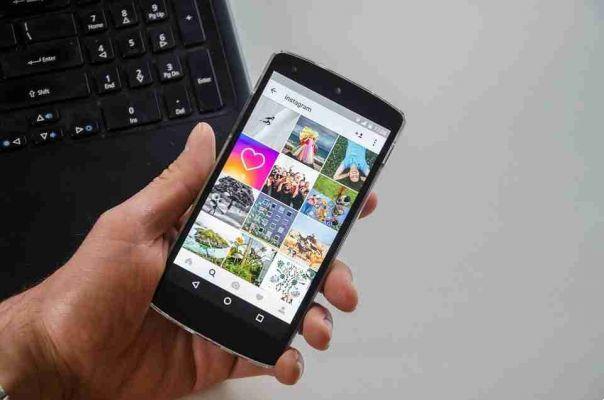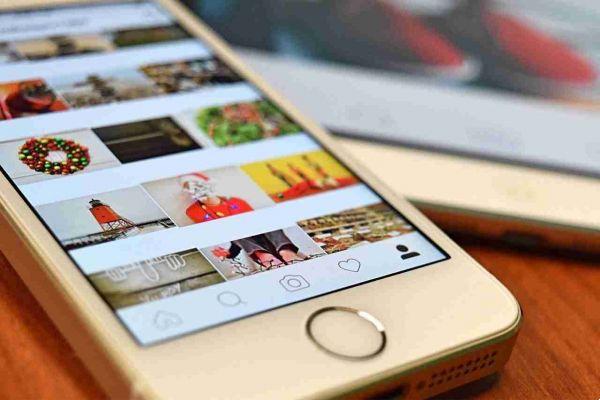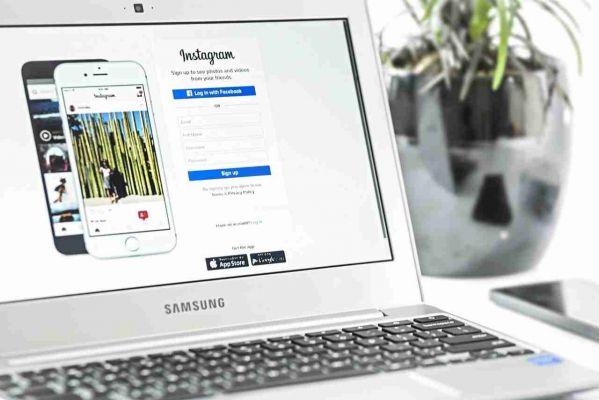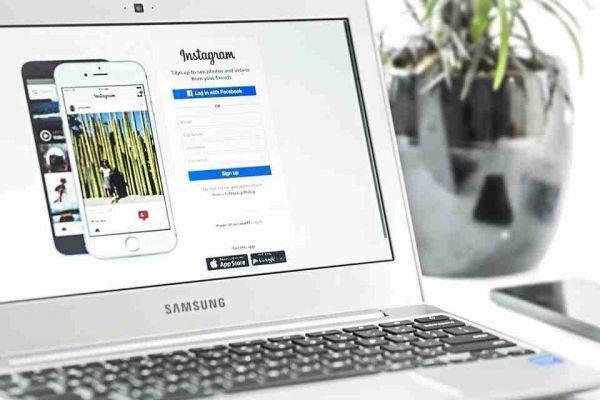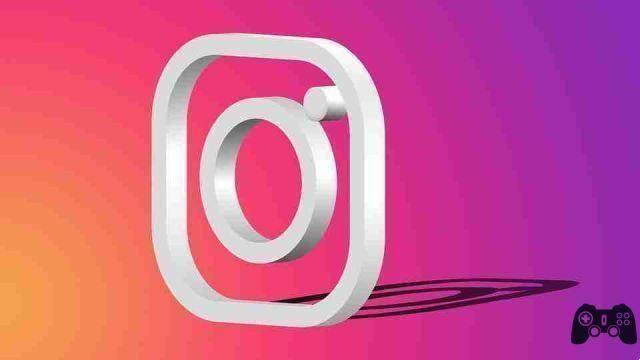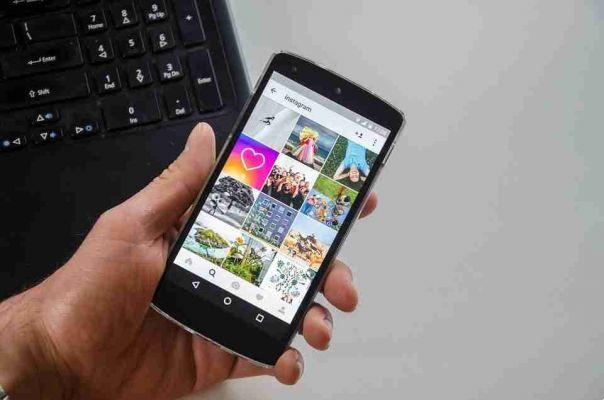
If you are a regular user of both Instagram and Facebook, it might be useful to link your two accounts so that you can share content on both platforms. But you may not want the two to be linked. This guide shows you how to link your accounts and how to unlink Instagram from Facebook if you want.
Why connect your Instagram to Facebook
You can continue to use Instagram and Facebook independently. However, if you are on both platforms, it is easier to have the two linked together. This way, you'll save the extra time you would otherwise spend posting the same content in two places.
Once connected, Instagram allows you to automatically share posts on Facebook or manually select the posts you want to share on Facebook from the new posts page. Also, you can choose to send posts, stories or both to Facebook and also share Instagram Stories as Facebook Stories.
How to connect your Instagram account to your Facebook profile
You can connect your Instagram account to Facebook only from the Instagram mobile app or web application and not vice versa. In the past it was possible, but this is no longer the case.
Connect Instagram to Facebook on desktop
On the desktop, you can easily connect your Instagram to your Facebook by logging into the Account Center. Follow the instructions below.
- Open Instagram on your PC.
- Click on your profile picture in the upper right corner.
- Select Settings.
- Scroll down and click "Account Management" on the left.
- On the "Account Management Center" page, tap "Add Account".
- If you are already logged into Facebook on your desktop, you will be asked if you want to continue with that particular account. Alternatively, log in with the Facebook account you want to link to your Instagram.
- Click Continue.
- Select "Yes, finish setup".
How to connect Instagram to Facebook from mobile
On mobile, the process is quite similar. For the purpose of this tutorial, we are using an Android device, but the steps on iOS are the same.
- In the Instagram app, tap your profile picture at the bottom right of your profile.
- Tap the hamburger menu at the top right.
- Select Settings from the menu that opens.
- Tap "Account Management Center" at the bottom.
- Select "Configure Account Management Center".
- Choose the Facebook account you want to connect. If you are already logged in on this device with your Facebook account, tap "Continue". Alternatively, tap the "Not you" button if you want to log in with another account or when using a borrowed device. You will be redirected to a Facebook login page.
- Confirm your choice by tapping “Yes, finish setup”.
- Agree to sync your profile picture if you wish, then tap Continue. Select "Not now" if you want your name and profile picture to be in sync.
Now that you've linked the two accounts, you can share an Instagram post on Facebook from the same page where you add a caption. You can also choose to automatically share your stories and posts between apps.
Tap “Sharing Stories and Posts” in the Account Center on your Instagram account, then turn on the option to automatically share stories and posts on Facebook. Alternatively, you can choose to automatically share Facebook Stories on Instagram.
How to link your Instagram DMs to Facebook Messenger
After linking your two accounts, you can upgrade your direct messaging experience by linking your Instagram direct messages to Facebook Messenger.
Note: You can only do this via the Instagram mobile app.
- In the Instagram app, tap the DM paper airplane icon in the top right corner.
- You will be greeted with a new screen inviting you to upgrade to Messenger. Tap the "Update" button.
This action will modify your overall DM experience to look more like Messenger. You'll also find all the familiar features, including the ability to reply to individual messages; forwards messages; customize the colors of the chat; and add selfie stickers, custom emoji reactions and more.
If you don't see this option in your direct messages, try hitting Settings to see if you can locate "Update Messaging" in there.
How to disconnect Instagram DMs from Facebook Messenger
Do you want to go back to the old DMs on Instagram? You can do this, while still keeping your Instagram and Facebook accounts connected.
- In your Instagram app, go to Settings.
- Select Privacy.
- Go to Messages.
- Under "Message Controls", find the "Others on Facebook" option and tap it.
- Select "Do not receive requests".
This should unlink your Instagram DMs from Facebook Messager and prevent others you chatted with on Messenger from sending you requests.
How to unlink your Instagram and Facebook accounts
If, for whatever reason, you no longer want to link the two apps, you can disconnect your Instagram from Facebook quite easily. Keep in mind that you won't be able to use Hybrid DMs - the Messenger experience if you do. Of course, you won't be able to post to Instagram and Facebook at the same time if you do. Also, you will stop seeing Instagram tips for following your Facebook friends on IG. If you are ready to disconnect the two, follow the instructions below.
Disconnect Instagram and Facebook from PC
- Open Instagram on your PC.
- Click on your profile picture in the upper right corner.
- Select Settings.
- Scroll down and click "Account Management" on the left.
- You should see the list of accounts you have linked so far. Click on the Facebook account you want to remove.
- Click the "Remove from Account Center" button.
- Select Continue.
- Tap “Remove # accountname”.
- Accounts will be disconnected.
Disconnect Instagram and Facebook from mobile
- In the Instagram app, tap your profile picture at the bottom right of your profile.
- Tap the hamburger menu at the top right.
- Select Settings from the menu that opens.
- Tap "Account Management Center" at the bottom.
- Select "Configure Account Management Center".
- Select the Facebook account you want to remove from the list.
- Tap the “Remove from Account Center” option.
- Select Continue.
- Tap “Remove #account”.