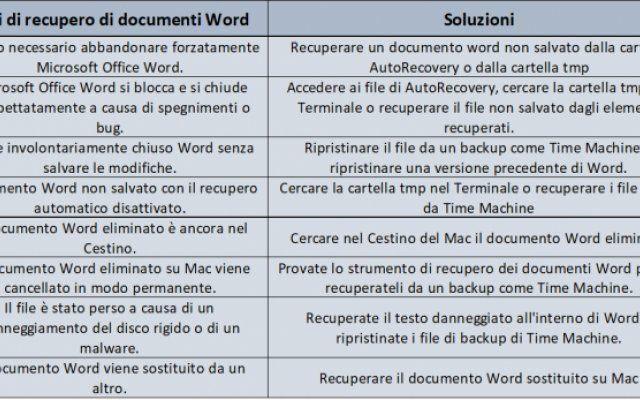Let's analyze together which are the best free programs to recover deleted files from any Windows, Mac and Linux device!
We all store images, videos and multimedia content on SD cards and hard drives, in order to collect memories over time. Sometimes, however, it can happen that some of these files are accidentally deleted or in the worst case scenario it can happen that our memory devices break. This often means having to say goodbye to our data, but there are some programs that, especially in the first case, are able to recover all kinds of files, as long as the device is not damaged and that the save slots have not been occupied by new data. So let's see what the best free programs to recover your deleted files!

Best programs to recover deleted files: the list
Below is the list of best programs currently free which are able to recover accidentally deleted files from memory devices.
Caution: we remind you that these software must be downloaded on a PC, to which the SD card or hard disk on which you want to attempt the recovery must be connected.
iMyFone D-Back File - Best programs to recover files
For important files that you accidentally deleted, you can use iMyFone D-Back file recovery software to find them again. This software supports both Windows and Mac systems which can help you recover lost files and data in computer without backup. Moreover, if you also want to recover WhatsApp messages, iMyFone has released another good recovery software, iMyFone ChatsBack WhatsApp Message Recovery which can recover lost WhatsApp data.
To get started, simply download iMyFone D-Back from the official website and open the program.
1 pass: Select the “Smart Restore” option from the list of tabs on the left.

2 pass- After scanning, you can view the recoverable data before recovery. Then choose what you want to recover.

EaseUS Data Recovery Wizard - Best programs to recover files
The program I want to recommend you to try is EaseUS Data Recovery Wizard, it is the best program to recover deleted files available for Windows and Mac. It allows you to restore your lost files from internal and external hard drives, USB stick, SD card, camera digital, and many other devices. If you accidentally deleted a crucial file, you could probably find it in the Trash; But in case you have emptied the Recycle Bin, don't worry, you can also recover deleted files from the Recycle Bin for free using EaseUS Data Recovery Wizard.
Note: Through this link you could get a 50% discount offer on the Professional version with monthly subscription and the lifetime plan.
After downloading the data recovery software, follow the tutorial here to recover your deleted files.
1 pass. Launch EaseUS Data Recovery Wizard on your computer. Select a location to scan for recovery such as hard drive, SD card, USB stick, etc., or a specific folder. And click on the "Scan" button.

Step 2. You will see the scan results and it allows you to easily find the desired files with various filters.

Step 3. Select the desired files and click on “Recover”.

PhotoRec and TestDisk - Best programs to recover files
In second place on our list of the best programs to recover deleted files we have the binomial PhotoRec – TestDisk: they are in fact two excellent software free e open source. Available for Windows, macOS e Linux, these two programs are downloadable together. PhotoRec mainly allows you to recover files deleted by mistake from SD and microSD cards, hard drives and USB sticks, while TestDisk was created to try to recover damaged memories, such as partitions of external hard drives. Going into detail, the latter operates only from the command line.

Caution: although there are programs available for different operating systems, PhotoRec has a user interface in the case of Windows, while on macOS it is executable from the command line.
Council: if your goal is to recover files from undamaged memories, we recommend that you try to restore with PhotoRec on Windows, as it is easier to use.
You can download PhotoRec and TestDisk by connecting to this page and clicking on the button related to your operating system, located in the list under the item “TestDisk & PhotoRec 7.0”. After downloading, launch the executable file named “qphotorec_win.exe” and in the next screen it is necessary to choose the SD memory from which you want to recover the data from the drop-down menu. If prompted, also select the primary partition of the memory card, which is usually expressed as FAT32, FAT16 o exFAT. Once this is done, put the check symbol on the items FAT, NTFS, HFS+, ReiferFS, Free, then choose in “File formats” the type of file the program should search for, such as jpg and png for photos o mov, mp4, 3gp per i video. Finally, select the key "Browse" to locate your favorite save folder, then start the procedure by clicking on "Search".
Regarding the use of TestDisk, first you need to start the program, opening the archive “testdisk–7.0-WIP.win.zip” on Windows or “Testdisk-7.0-WIP.mac_intel.tar.bz2” on macOS. At this point, after connecting the SD card to the PC, run “testdisk_win.exe” (o testdisk su Mac), confirm on "Yes" and you will see the famous opening Command Prompt. To start file recovery, you need to press the key Submit of the PC, select the external memory of interest with the arrow keys and confirm again with the key Submit keyboard. The next step is to indicate in detail which partition you want to try to recover: to do this you need to select “Intel”, “Advanced” and press Enter. At the end of the procedure, the red list of files recovered by TestDisk will appear and you will need to save them one by one, selecting it and pressing the C key, in order to transfer it to the TestDisk main folder.
Caution: in the case of macOS, files saved with the C key will be allocated in the path "Users / Username / TestDisk".
Disk Drill - Best programs to recover files
Continuing our list, we point out another excellent software for data recovery: Disk drill. This program is available for both Windows that for MacOS and offers a very easy to use Spanish interface. Exist two versions of the software, the first free for a recovery of up to 500MB of data, while the second costs 100 € and allows you to use the license on three different computers.
To download Disk Drill for free on Windows, you can connect to this address and click on "Download for free". Once the download is complete, start the installation file (.exe) and follow the instructions, confirming until the setup is complete.
Caution: to download Disk Drill to Mac, click here and open the file .dmg.

To start the recovery files, start Disk Drill and confirm the conditions of use of the software. Once this is done, select the type of external memory from which you want to recover data (for example microSD), then click on “Search for lost data”. At the end of the search, just choose the type of file to save and retrieve those available in the list identified by the program.
Recuva - Best programs to recover files
Recuva is another very useful program in recovering deleted files from SD cards, hard disks and external memories of all kinds. You can download it for free directly from this page, then just install it, following the interactive procedure and confirming each request. Once this is done, start the software and choose the type of file you intend to recover, such as photos, videos, music or even all i possible files erased from memory. Also affix the check symbol next to the item “Multimedia Card or iPod” and confirm on "Forward" e "Start".

At the end of the search, Recuva will provide a list of recoverable files, so you will need to select all those of interest and click on the button "Recover." All these data will be stored in a folder of your choice, since the program will ask you at this point to choose the preferred directory.
DiskDigger - Best programs to recover files
DiskDigger is a great program to use on all Android devices that support SD or microSD cards. You can download both version completely Delivery to Italy takes one or two business days than that a payment: the difference consists in the fact that the first allows you to recover photos in png or jpg format, while the second is more complete, as it also allows you to restore videos, PDF files and other types of data.
Good Luck!
We have come to the end of the guide on the best programs to recover deleted files from your devices. We remind you that for any problem we are available through the comments box below. Also, we recommend that you take a look at our guide to the best free and paid antivirus, as the web is full of pitfalls of the computer world and you must always protect your PCs from these dangerous threats! Until next time!