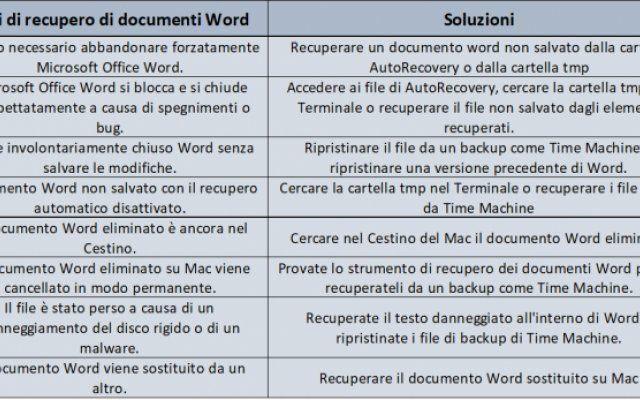Enhance the security of your home network by changing the SSID. Wireless broadband modems and wireless access points establish a wireless network using a name called the Service Set Identifier (SSID). These devices are configured with a factory default SSID network name. Typically, all modems from a manufacturer are assigned the same SSID.
If you are wondering if you should change your modem name, the answer is simple. Yes, you should. Typical default SSIDs are simple words like:
- Wireless
- Netgear
- Linksys
- default
There's a good chance you have neighbors with the same modem type and they use the same default SSID. It could be the recipe for a security disaster, particularly if neither is using encryption. Check the modem's SSID, and if it's one of these defaults, change the network name to something only you know.
How to find the SSID of a wireless modem
To find the modem's current SSID, enter its IP address to access the administrator configuration pages via a computer. Most modem manufacturers use a default address such as 192.168.0.1. For example, if you have a Linksys WRT54GS modem:
- Enter http://192.168.1.1 (or another modem address, if its default has been changed) in a browser.
- Most Linksys modems use your username admin and does not require a password, so leave the password field blank.
- Select the menu option wireless.
- Displays the current SSID name in the field Nome rete wireless (SSID).
Other modem manufacturers follow a similar path for SSID. Check the modem manufacturer's website or documentation for specific default login credentials. The IP address can also be written on the bottom of the modem, but you still need your username and password, if any.
How to find the Wi-Fi password on Android
Decide whether to change your SSID
An SSID can be changed at any time via the modem configuration screen. Changing after establishing a wireless network causes all wireless devices to disconnect and must reconnect to the network using the new name. Otherwise, the choice of name does not affect the functioning of a Wi-Fi network at all.
If two networks with the same name are installed next to each other, users and client devices may get confused and try to join the wrong one. If both networks are open (not using WPA or other security), clients can silently leave the correct network and join the other. Even with Wi-Fi security turned on, users find duplicate names annoying.
Experts debate whether using a manufacturer's default SSID poses a security risk to the home network. On the one hand, the name does not affect a hacker's ability to find and break into the network. On the other hand, given the multiple networks in a neighborhood to choose from, attackers can target those with predefined names on the likelihood that those families took little care in setting up their home networks.
Choose good wireless network names
To possibly improve the security or usability of your home wireless network, consider changing the modem's SSID to a name other than the default. An SSID is case-sensitive and can contain up to 32 alphanumeric characters. Follow these guidelines based on recommended network security practices:
- Do not incorporate your name, address, date of birth or other personal information as part of the SSID.
- Do not use any of the passwords on your Windows website or the Internet.
- Don't tempt potential intruders by using enticing network names like MakeMyDay or Top-Secret.
- Choose an SSID that contains both letters and numbers.
- Choose a name that is nearly as long as the maximum length allowed.
- Consider changing your SSID periodically, at least once every few months.
- Write down the new SSID name somewhere you can find it, perhaps at the bottom of the modem.
Once you've chosen a new network name, making the change is simple. Type it in the field next to Nome rete wireless (SSID) for a Linksys modem or similar range for another manufacturer. The change is not activated until it is saved or confirmed. There is no need to restart the modem.
You can find practical information on the modem manufacturer's website or in an online step-by-step guide to changing the SSID on a Linksys modem.
How to change the Wi-Fi password
Further Reading:
- How to hide Wifi from your neighbors
- 5 tips for securing your Wifi network
- Wi-Fi tutorial: how to connect to a Wifi network
- How to access the Wi-Fi modem settings
- What does Wireless mean?