In this article we will look at some ways to recover unsaved Word document on Mac
Although Macs have a built-in word processor for creating documents called Pages, users they may find Microsoft Word for Mac more useful, especially for advanced collaboration tools. One of the best features of Microsoft Word is automatic recovery, which greatly reduces the risk of losing important Word files.
If you have not been able to save the changes you made to an important document due to a crash or shutdown of the Word application itself, you will surely be eager to know how to recover an unsaved Word document on Mac.
In addition to unsaved Word documents, you may also want to recover accidentally deleted or lost files in Word. This article discusses various ways to help you recover unsaved, deleted, lost or replaced files when using Microsoft's Word for Mac. Here are some methods to recover Word document on Mac:
- Quick solutions to recover Word documents on Mac
- Recover unsaved Word documents on Mac with AutoRecovery
- Recover a lost Word document on Mac from Mac's temporary folder
- Recover unsaved Word document on Mac from Recovered Items
- How will I recover a Word document canceled on your Mac?
Quick solutions to recover Word documents on Mac
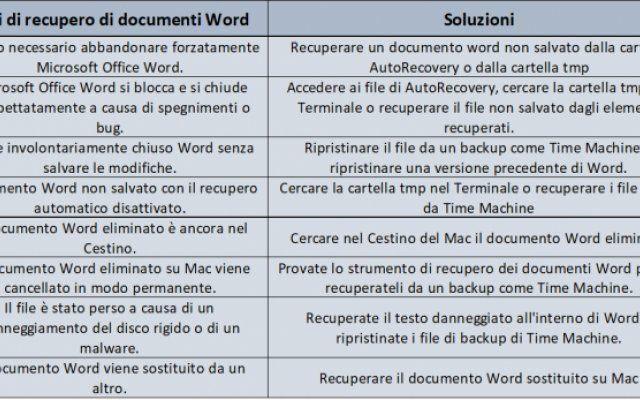
Recover unsaved Word documents on Mac with AutoRecovery
The automatic recovery feature has been present in the Office suite for years and automatically save Word documents open every 10 minutes by default. However, files lost in the last 9 minutes before closing the application cannot be recovered if the default settings are present. It is worth noting that the automatic recovery does not replace the Save button, but works in the event of unplanned outages, such as a power outage or when the Word program itself crashes.
Typically, to recover an unsaved Word document on your Mac, simply reopen Microsoft Office Word. A document recovery window will appear which will help you to recover the Word file unsaved you were working on before Microsoft Word crashed. If you fail, you can manually find automatically recovered Microsoft Word documents on Mac. Now let's see in detail how to recover unsaved Word document on Mac with AutoRecovery.
If you're not sure if auto-fetch is enabled, go to Word> Preferences and click Save on the Output and Sharing tab. Then make sure that the Enable auto save by default check box is selected.

Where are the automatic recovery files located in Word for Mac?
Method 1: Find AutoRecover Files by Searching in Finder
- Open a new Finder window (Apple's version of Windows File Explorer).
- Enter "autorecovery" in the search box at the top right.
- Finder will show all files that contain the word autorecovery.
Method 2: Locate the AutoRecover files via the folder path.
- Open the Finder.
- Select the Go menu at the top and click Go To Folder.
- Enter the file path according to the versions of Word you are using.
- On Microsoft Office 2019/2016 / Office 365 in 2020/2021: ~ / Library / Containers / Microsoft com / Data / Library / Preferences / AutoRetrieve
- Su Microsoft Office 2011: ~/Libreria/Application Support/Microsoft/Office/Office 2011 AutoRecovery
- Su Microsoft Office 2008: / Documents / Microsoft User Data / Office 2008 Auto Recovery
Note that some missing files may be hidden. You can open Finder and press Command + Shift + Period to show hidden files on Mac and then recover them.
Recover Unsaved Word Document Mac 2021/2020/2019/2016/2011/2008:
- Locate the unsaved files you want to recover, double click to open them in Microsoft Word.
- Click File menu> Save As to save the AutoRecover files to a preferred location.
To eliminate the possibility of losing our work in the future, you can change the save frequency to a shorter interval using the steps mentioned below.

Steps to change how often AutoRecovery files are saved in Word
For the latest versions:
- Start Word for Mac.
- On the Word top menu, click Preferences> Save.
- In the Auto Save information box, enter a time interval in which you want Word to save documents.
Per Office 2011:
- Start Word for Mac.
- Fare click your Word > Preferences.
- Under Output and Sharing, click Save.
- In the Save automatic recovery information or Save automatic recovery information every box, enter a number such as 5 minutes or less.
If you have turned off automatic recovery or if the lost file is the result of clicking the Don't Save button when you closed the application, the recovery of unsaved Word documents from the auto-recover folder may not work. However, you can try the method below, which shows how to recover unsaved Word document on Mac without Automatic Repair.
I recover a personal Word document from your Mac from the temporary poster of the Mac
MacOS stores temporary files to enhance the experience of those who use applications such as Word. Typically, temporary files are deleted after the program ends. However, it may not be able to do this when an application is suddenly closed. It is therefore possible that the lost Word document will be found.
How to recover unsaved Word document on Mac with Mac Terminal
- Go to Finder> Applications> Utilities> Terminal.
- Type open $ TMPDIR and press Enter.
- Open the Temporaryitems folder and locate the files starting with ~ Word Word.
- You can open the file with TextEdit, then copy and paste the text into a new Word document.
- Alternatively, you can drag unsaved Word files to your desktop and then open them in Word to find the one you want.
- Once you've found the unsaved Word document you're looking for, click File> Save As to save it to your desired destination.
Were you able to recover an unsaved Word document on Mac? If you still haven't been able to recover an unsaved Word document, don't give up and move on to the next solution described below.

Recover a Word document that was not saved on Mac from Recovered Items
Sometimes, the Mac moves temporary files to the Trash upon reboot. Therefore, it is You can recover an unsaved Word document from the Recovered Items folder in the Recycle Bin.
How to recover unsaved Word document on Mac from Recovered Items
- Click the trash can icon in the Dock.
- Double-click the Recovered Items folder to find the desired unsaved Word files.
- Drag and drop files from the trash to the desktop to recover unsaved Word documents.
We hope you have recovered unsaved Word document on Mac using these simple tips. If it still doesn't work, you can recover word documents with Time Machine or try to restore the previous version of the lost files, as we will see later.
How will I recover a Word document canceled on your Mac?
If you have deleted Word document on Mac, here are three ways to recover deleted files on Mac.
Option 1: Recover deleted Word documents from recycle bin
If the Word document is moved to the Trash, it can be recovered within 30 days. Here's how to recover a Word document deleted from the Recycle Bin:
- Click the Trash icon on the right side of the Dock.
- Scroll through the list of deleted files to find the one you want to recover.
- Right-click the file and select Put Back. If you don't remember the original location, drag it to the desktop.
If the document was emptied from the Recycle Bin or permanently deleted with the Delete Immediately command or the keyboard shortcut Option + Command + Delete, you can restore the file from a backup that probably already exists.
Option 2: Recover lost Word files on Mac with Time Machine
Here's how to recover deleted or lost Word documents on Mac via Time Machine backup files:
- Connect the Time Machine backup disk to the Mac.
- Open the folder where the deleted Word files were stored.
- Start Time Machine by clicking the Time Machine icon in the upper right corner or by navigating to Launchpad> More> Time Machine.
- Use the timeline and arrows to find the deleted or lost Word files you want to restore.
- Select the file and click the Restore button. You can then see the recovered Word document in its original location.
If you don't have a Time Machine backup or any other backup, you can rely on iBoysoft Data Recovery for Mac to restore deleted Word documents.

Option 3: Recover deleted Word documents with iBoysoft Data Recovery for Mac
IBoysoft Data Recovery software for Mac is capable of recover lost Word documents or accidentally deleted files that users cannot otherwise recover from all versions of Office, including Office 2019/2018/2011 and Office 365 in 2021/2020. Search every corner of the Mac, including the hidden temporary folder.
This Word document recovery software employs an advanced scanning algorithm to recover permanently deleted files that are still present on the hard drive but invisible to human eyes. To increase the chances of recovering deleted Word files, it is recommended that you stop saving any files on your Mac as soon as possible. So, start the recovery right away with these steps.
How to recover a deleted Word document with iBoysoft Data Recovery software:
- Download and install iBoysoft Mac Data Recovery software. It is advisable to install the application on an external storage device, such as a USB stick, to avoid overwriting the disk where the deleted Word documents are stored.
- Launch iBoysoft Data Recovery and select the Mac hard drive or partition where the file was stored.
- Click Scan.
- Once the scan is complete, use the filters or search bar in the upper right corner to find lost or deleted Word documents.
- Press the spacebar to preview the file.
- Select the file and click Recover to recover the lost Word document.
- Finally, choose a new location to store the recovered Word document.
That's all from the hardware section, keep following us!



























