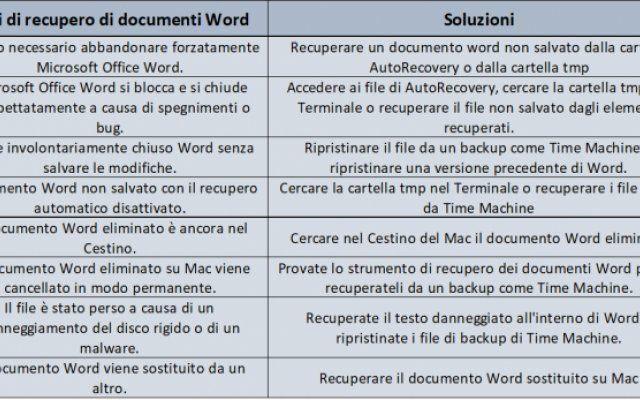You can cancel your Disney Plus subscription only on an internet browser, not on the streaming service's mobile app. You can cancel your Disney Plus membership via the desktop site on your computer or with your phone's web browser.
To cancel your Disney Plus membership, go to the "Billing Details" section of your account profile. It is currently not possible to deactivate your Disney Plus membership via the mobile app. If you signed up for Disney Plus through a third-party service, you may need to cancel your subscription through that company's website.
Disney Plus has become one of the industry's leading streaming services, garnering 50 million subscribers in a matter of months after its launch in late 2024. But if you've found the service lacks new content or your trial is about to expire, knowing how to cancel your Disney Plus membership is the key to avoiding unwanted charges.
To cancel Disney Plus, you need to access the "Billing Details" menu, located in the "Membership" section of your account profile. It is important to note that you can only cancel your Disney Plus subscription on an internet browser, not on the streaming service's mobile app.
Additionally, if you have acquired access to a subscription through a third-party package or services such as Roku, Apple, or Amazon devices, you will not be able to deactivate the subscription directly through Disney Plus. However, you can use the Disney + portal to access the platform with you originally signed up for Disney Plus. Here's how to cancel your Disney Plus membership.
How to cancel your Disney Plus membership via your computer browser
- Open the Disney Plus website on your favorite computer or smartphone browser.
- Log in to your account.
- If you have multiple account profiles, select the avatar of the primary account holder.
- Click your profile icon in the top right corner of the page to access your account details.
- Select "Account".
- Choose the blue “Billing Details” link.
- Click on “Cancel subscription”.
- Confirm that you wish to cancel your account by clicking on the red “Complete cancellation” button.
- Complete the optional survey.
If you signed up for Disney Plus with a bundle package or through an external source, your account page will list that service under the Membership heading. Click on "Billing Details" as you would with a regular Disney Plus account.
It is not possible to cancel your Disney Plus membership directly from the Disney + account window, so click on the “Go To” link to be redirected and cancel your account.
Further Reading:
- How to cancel Disney Plus membership before the free trial ends
- How to turn Disney Plus subtitles on or off
- How to install Disney Plus on Amazon Fire Stick and Fire TV
- How to download Disney Plus on Xbox
- How to cancel your Tinder Gold membership on any device