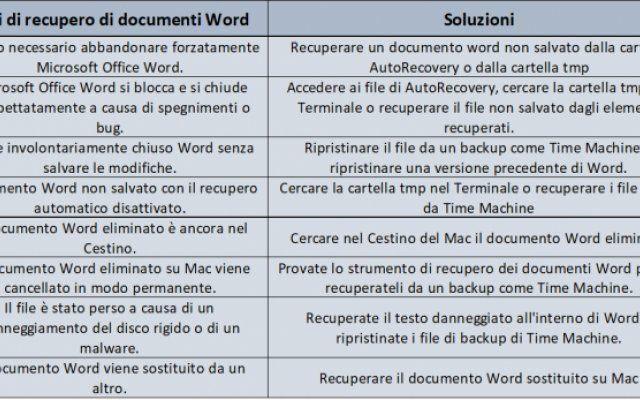How to delete cookies - All browsers. Cookies - small files of websites you visit, they put up house on your computer and it doesn't seem like it, but they can be very useful. They are used to "remember" usernames or content or a shopping cart on the websites you visit.
The next time you visit the site, it reads the cookies on your PC and uses the data it contains to populate the username field in the login window or the shopping cart on an online shopping site. However, cookies can also be used for less innocent purposes, including user tracking on the web. Here we will show you how to delete cookies.
What are tracking cookies?
Cookies are small files that are placed on your computer, placed there by the websites you visit, containing data about what you have done on the site. However, in addition to the website itself that places cookies on your PC, some sites allow advertisers to place their own cookies, so-called "third party cookies". These are tracking cookies.
Recent versions of Safari block third-party cookies by default, but if you are using another browser such as Chrome or Firefox, some may be scattered across your PC. These third-party cookies are the reason why, when you search, for example, for a brand or an article on Google, you see advertisements based on the search performed.
Do I have to worry about tracking cookies?
Are tracking cookies harmful? In a word, yes! Mainly, cookies are mostly quite harmless. And proprietary cookies are very useful: without them the web browsing experience would be very limited. However, if you are concerned about privacy or do not like being tracked by advertisers, you should be concerned about third party or tracking cookies.
In addition, some tracking cookies are also used by some malware. So, if you have downloaded malware, even if you have eliminated the browser extension, toolbar or other visible signs, you should look for and remove cookies as well.
How did they arrive on my PC?
By default, most web browsers allow websites to place cookies on your PC because, in most cases, they are useful and in some cases even necessary for a site to function properly. Most browsers allow both proprietary and third-party cookies.
How can I avoid receiving tracking cookies?
Most web browsers have a setting that allows you to request that websites not follow you. However, there is no guarantee that the websites will comply with this request. And, of course, sites hosting malware will ignore it. Apple's Safari has an option in Preferences> Privacy that allows you to "Prevent cross-site tracking" and is enabled by default, preventing third-party cookies from being stored on your PC.
Therefore, the use of Safari is a way to avoid the tracking of cookies. You can also use DuckDuckGo as your default search engine. Unlike search engines, it does not log or track your search queries, or pass data on to third parties.
How to delete cookies - All browsers
How to delete tracking cookies in Safari
- Click on the Safari menu and select Preferences.
- Choose the Privacy tab.
- Select Manage Website Data.
- To delete all cookies, select Remove all then Remove now.
How to clear tracking cookies in Chrome
- Launch Chrome and type this in the address bar: chrome://settings/content/cookies.
- Choose See all cookies and site data.
- To get rid of it, choose Remove All. Or review them and delete only the ones you want to remove.
Chrome: how to delete cookies in Chrome on your Android device
- On your Android phone or tablet, open the Chrome app.
- To the right of the address bar, tap "More" or what looks like three dots, then select "Settings".
- Tap the “Privacy” category, then select “Clear browsing data”.
- Here you can customize your selections for which cookies to delete by selecting a specific time interval.
5. After making your selections, you can select "Cookies and site data". Uncheck all other items.
6. Tap “Clear data”.
Chrome: how to delete cookies in Chrome on your iOS device
- On your device, launch the Chrome app.
- At the top right, tap the three dots, scroll down, and then select "Settings".
- In Settings, tap "Privacy", then "Clear Browsing Data".
- Select "Cookies, site data" and deselect all other elements.
5. Tap on “Clear browsing data”.
6. Then select “Finish”.
Firefox: how to delete cookies in Firefox on your Windows or Mac computer:
- Open Firefox on your computer.
- In the upper right corner of the browser, click on the "menu bars", which look like three parallel lines, then click on the "Privacy" tab.
- Here you can select “Clear recent history”.
- Make sure that only "Cookies" is selected, then select the time interval for which you want to delete cookies. If you want to delete all cookies, select "All".
5. Check your selections to make sure other items you want to keep are not selected, then press “Clear Now”.
How to remove tracking cookies in Firefox
- In the Firefox address bar, type: about: preferences.
- Choose Privacy and Security from the menu on the left.
- Select Cookies and site data.
- Press Clear to remove all cookies.
- If you prefer to choose the cookies of the sites to remove, choose Manage permissions and then use Exceptions to specify which sites you want to accept cookies from.
Firefox: how to delete cookies in Firefox on your Android device
Some instructions may vary depending on the type of phone you are using and the version of Firefox you are running. Look for the menu icon (three bars) located in the upper right corner. On older Android devices you will need to press the hardware menu button and then tap "More".
- Go to the “Settings” menu.
- In the settings menu, search for "Privacy and security" and select "Clear private data".
- You will then be taken to a list of what can be deleted where you can select "Cookies and active logins".
- After making your selection, tap the "Clear data" button to finalize the deletion of cookies.
Firefox: how to delete cookies in Firefox on your iOS device
- Open Firefox.
- Click on the "menu bars", which look like three parallel lines in the lower right corner of the browser window.
- Select "Settings".
- Scroll down to "Privacy".
- Select "Clear Private Data".
- Make sure only "Cookies" is selected, then tap "Clear Private Data".
Safari: how to delete cookies in Safari for MacOS Sierra on your computer
- Open Safari.
- Select "Preferences" from the Safari drop-down menu.
- Click on "Privacy", then on "Manage website data".
- Click "Remove All" from the drop-down menu.
Safari: how to delete cookies in Safari on your iOS device
- Go to the Settings menu on your device.
- Scroll down to "Safari", then "Advanced", then "Website data"
- Tap “Clear history and website data” to clear the cookies.
Internet Explorer: how to delete cookies in Internet Explorer for Windows 10, Windows 8.1 and Windows 7 on your Windows PC
- Start Internet Explorer.
- Select "Tools" from the menu, select the "Security" menu, then select "Delete Browsing History".
- Make sure the "Cookies and website data" checkbox is checked, then click "Delete".
How to clear cookies in Microsoft Edge on your Windows PC
- Start Microsoft Edge and go to the "other" menu and select "Settings".
- Scroll to "Clear browsing data", then select "Cookies and saved website data", then select Clear.
There are several reasons why you want to clear your browser cookies. Whether it's for reasons of privacy or general computer maintenance and cleaning, most browsers make deleting cookies a fairly simple task.
Further Reading:
- How to clear the cache in Windows 10
- How to clear cache and cookies in Safari
- Cookies in Google Chrome: how to activate and manage them on Android and desktop
- How to clear cache, history and cookies in Safari on Mac
- How to clear the history of any web browser