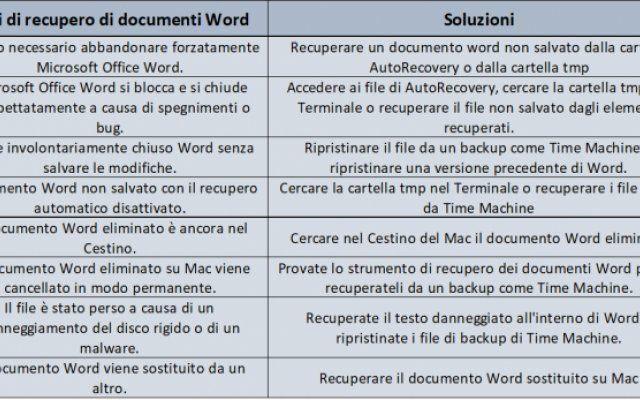How to extract audio from a video. Do you have a video and want to extract only the audio track? Do you need to edit the audio of a video and want to separate the audio track from that video? We have selected for you a series of software and web services that allow you to split the audio from a video and extract the audio from a video in just a few steps.
How to extract audio from a video
FormatFactory
Format Factory is free, it allows you to extract audio from a video in just a few clicks. In fact, once downloaded Format Factory, go to item Audio, then select the target format and click Add files. Finally, we choose the video from which we want to extract the audio and click on OK to proceed with the audio extraction from the film. Format Factory also allows you to convert between various audio and video file formats.
ClipGrab
ClipGrab instead it allows you to convert video online simply by inserting the link in the central box of the program in the section Download, in the drop-down menu Size we choose MP3 (solo audio) and select the quality options, the last step is to click on Download this clip!
Pazera Free Audio Extractor
Pazera Free Audio Extractor it allows you to do many things with videos including the ability to extract audio. One of the selling points is the availability of a portable version, so you don't need to install anything. To extract audio from a video open Pazera Free Audio Extractor, click your Add files and select the video file you want to extract audio from, then on the output format select the desired bitrate, frequency and volume settings and finally click Converted.
Extracting audio from a video: website online
In addition to the 3 programs to install, there are several tools that allow you to extract audio from video completely online. Here are the best.
Convert2MP3
Convert2MP3 allows you to extract audio from video online. In fact, by accessing the page Convert2MP3 just copy and paste the link of the video in the dedicated box, select the output format and finally click Converted.
Convert.Files
Convert.Files Compared to Convert2MP3 it allows you to convert both links and videos locally by uploading the video to servers if the web service and then proceed to extract the audio from the video. To do this we must open Convert.Files, going up Browser, find and upload the video, from the drop-down menu Output format choose the desired format (MP3) and then click Converted.
If you know other methods for extract audio from a video, you can comment this page and we will add them to the list.
Further Reading:
- How to extract audio from video quickly and easily
- Android app to extract audio from video
- Best iOS apps to extract audio from video
- Top 5 Ways to Extract Audio from Video on Windows 10
- How to cut music in iMovie