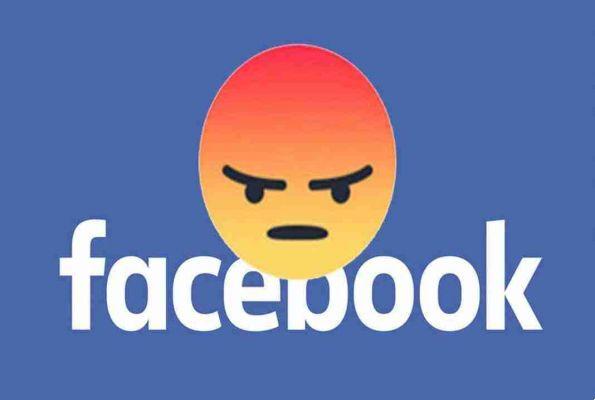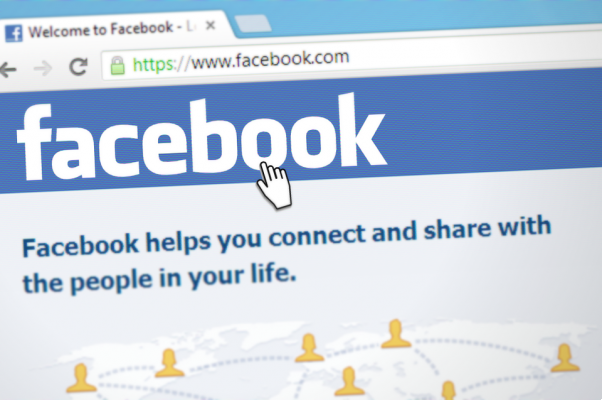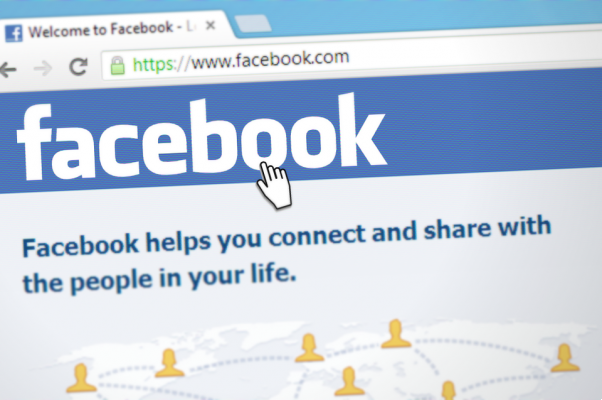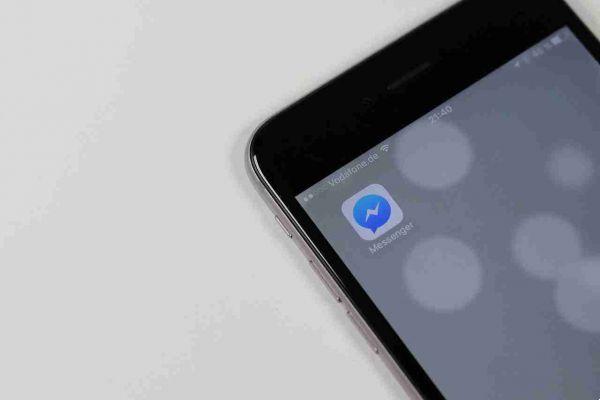How to quickly switch between Facebook profiles on a computer. If you have multiple Facebook accounts or share a computer with friends and family, the social network allows you to quickly switch between profiles using the same browser.
How to quickly switch between Facebook profiles
- When you log into Facebook, you should see an Account Switcher button next to your profile name.

- Click on Add account.
- Enter your username and password and click Log in . If you select Remember password , you will not be prompted to enter your password when you switch accounts. If you don't select Remember password, you will still be prompted to enter the password for your account, adding a level of security to the feature.
- Now when you click the button Switcher account, you should see both accounts. The account you are viewing will be marked with a green circle.
- If you decide you want to remove an account from your computer, click on the little one X gray in the corner of your profile photo.
Since you have the option to always enter the password when switching profiles, this feature is useful for family members who share a computer. Facebook allows you to add up to ten accounts using the Account Switch feature.
The account switching feature is not available on your phone, as Facebook considers it a useful tool for families sharing a computer. But if you need to log into more than one Facebook account on your phone, iOS and Android users can try.