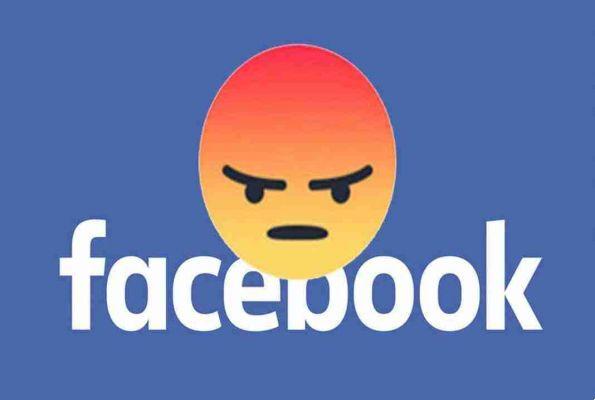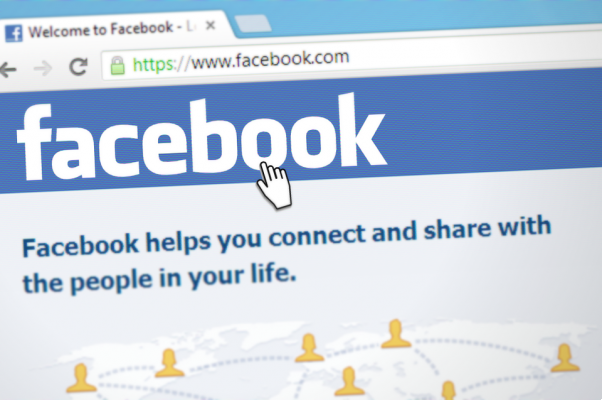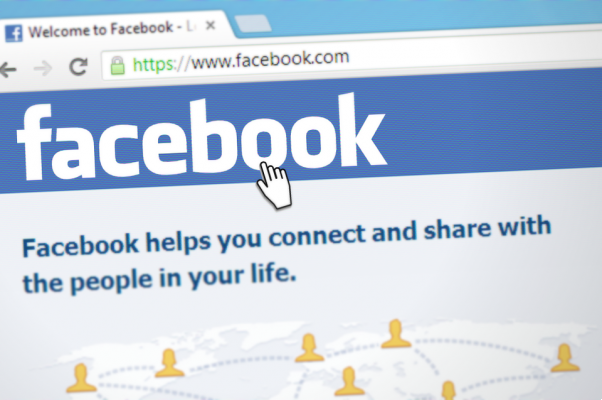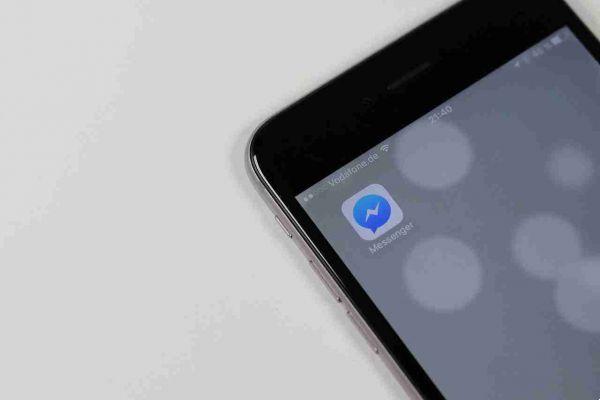As has been known for years, with Facebook, the most widespread free Social Network in the world, you can easily get in touch with our friends near and far, and open new relationships.
On Facebook you can:
- find old school friends or acquaintances from past times,
- make new friends,
- share news found on the web,
- open discussions,
- upload photos and videos, to show to friends, or to the whole community,
- see when friends are online and ask them to chat together,
- and many other interesting and fun things.
If we have been using facebook for some time we have realized how much it is now part of our daily life, even if sometimes we are uncertain about its safety.
There may be doubts, in fact, about the possibility that someone can enter our profile, using it as they wish and passing themselves off as us, posting false or unpleasant news.
There are solutions to these doubts that take the form of periodic control and verification.
It is perfectly possible to check, one by one, all recent accesses to your account thanks to a very useful integrated Facebook feature, with which:
- you can activate various authentication methods in addition to the classic password,
- the same social network allows you to receive automatic alerts every time you log into our account.
The purpose of this article is, in fact, to explain how to find out who enters our Facebook profile.
How to see who enters your Facebook profile
Checking recent accesses on your Facebook account is perfectly possible, both from a computer and from smartphones and tablets.
This function also offers the possibility of ending the sessions of use of the social network: forcing out who is not liked.
From smartphones and tablets
Let's see how to find out who enters our Facebook profile using the social network application to:
- , also available on alternative stores,
- ,
- the instructions are also valid for use with the browser.
First of all:
- start the Facebook app,
- on the home page, press the ☰ icon,
- scroll down the page shown to us,
- tap on the Settings and privacy and Settings items.
To proceed:
- press on Password and protection,
- click on Show next to the Devices from which access was made option.
In the new page we will be able to see the list of all recent accesses, even dating back to several months before, to our account.
For each of them will be shown:
- the data,
- time,
- the device from which access was made,
- where the device was located.
If we have noticed any suspicious entries, it is advisable to immediately terminate the session of use concerning that access.
To do it:
- press the ⁝ icon on the right, corresponding to the suspicious access,
- click on the Exit button,
- all active sessions can be terminated simultaneously by pressing the Exit all sessions button, located at the bottom of the list.
From computer
The same procedure for checking recent accesses to your Facebook account can also be carried out from a computer, and is very similar to the one just seen for smartphones and tablets.
Then:
- connect to ,
- if necessary, log in by entering your account credentials in the appropriate fields,
- logged in, click on the ▼ button at the top right,
- in the panel that opens, select the item Settings and privacy,
- click the Settings item.
At this point:
- press on Security and access located at the top left.
To check all recent logins, simply:
- a click on the item Show more mail in the Where logged in box at the top.
If we noticed a device in the list, never used to connect to Facebook and this makes us suspicious:
- click on the icon ⁝ located on the right, corresponding to the access in the list,
- click on Exit,
- to end all active sessions, click on the Exit all sessions button at the bottom.
How to avoid unauthorized access to your Facebook
In the list of recent accesses to your account, we have noticed several devices that have never been used and we would like to take measures, making our Facebook profile safer and more secure.
Here's how to do it.
Two-factor authentication
Facebook stores all accesses to our account, listing the devices and browsers used. By enabling two-factor authentication, if Facebook detects access from an unrecognized device, it will request, in addition to the account password, also the insertion of a code generated in real time and obtainable via SMS, authentication app or physical security key.
To activate two-factor authentication on the Facebook application, for smartphones and tablets or from a mobile browser:
- access the social network,
- go to ≡> Settings and privacy> Settings> Password and security> Use two-factor authentication,
- tap on the authentication option we prefer:
- Authentication app, you will be prompted to use apps that generate codes in real time such as Google Authenticator,
- Text message, less recommended,
- Security key, these are devices that can connect to the device via Bluetooth or USB to confirm their identity; however, in the case of Facebook on mobile devices, this method is not supported.
Once the verification method is selected:
- press the Continue button,
- with the verification option via authentication app, we will be invited:
- to frame the QR code shown on the screen with the app we have chosen,
- or to insert in it the code that is shown to us.
If we had chosen the option relating to SMS:
- select the telephone number associated with our account,
- or type a different one,
- confirm it by typing the verification code received via SMS.
Let's see now on the computer.
- Connect to Facebook,
- go to menu ▼> Settings and privacy> Settings> Security and access (top),
- click on the Edit button next to the item Use two-factor authentication.
At this point the steps to follow are exactly the same as already indicated for smartphones and tablets.
Receive unacknowledged access warnings
In addition to these methods seen, on Facebook you also have the possibility to activate a function, relating to the protection of the account, which allows you to receive a notification every time an access is detected, carried out by a device or a browser, other than those that we usually use.
To enable it, both on the app and on the mobile browser:
- tap on the ☰ icon located at the top right,
- scroll down the page that opens,
- click on Settings and privacy,
- press on the item Settings,
- click the Password and Security entry.
In the new page that is shown:
- select the item Receive alerts on unrecognized access,
- press on Notifications,
- choose Receive notifications,
- click on the Save button.
If we want to receive notifications also for "unrecognized" accesses to Messenger, we need to:
- return to the previous page,
- press on Messenger,
- repeat the last step.
To enable notifications for unrecognized logins from PC:
- connect to ,
- click on the ▼ button located at the top right,
- select the item Settings and privacy,
- click on the Settings item,
- press on the item Protection and access,
- repeat the same steps in the previous paragraph on smartphones and tablets.
Once this setting is enabled, we will receive a notification from Facebook whenever an unrecognized access to our account is detected.
In this way it will be possible to check the place and the device from which the latter was made and change the password.
Change your password
If we have found suspicious logins, it is always useful to change the password for accessing the social network.
Through the Facebook application for smartphone or tablet or from a mobile browser:
- go to ≡> Settings and privacy> Settings> Password and protection> Change Password,
- type, in the appropriate fields that we see on the screen:
- our current password,
- the new password to be registered,
- confirm the new password,
- press the Update password button located at the bottom.
To do this from a computer:
- connect to,
- go to the top menu ▼> Settings and privacy> Settings> Security and access> Change password,
- repeat the steps already seen for the app for smartphones and tablets.
How to know who enters our Facebook profile
Facebook does not provide any such option and, indeed, it is best to pay close attention to any website, application or extension that claims to be able to do so.
In all cases, these are malware, viruses, scams or other sources of privacy risk. It is always better to check that the source of applications and software is reliable, by reading reviews about it on virtual stores or with a Google search.
Facebook, however, at the moment, does not provide any possibility to control visits to one's profile.