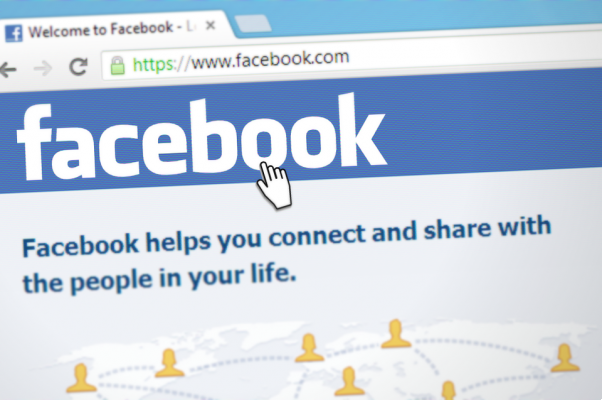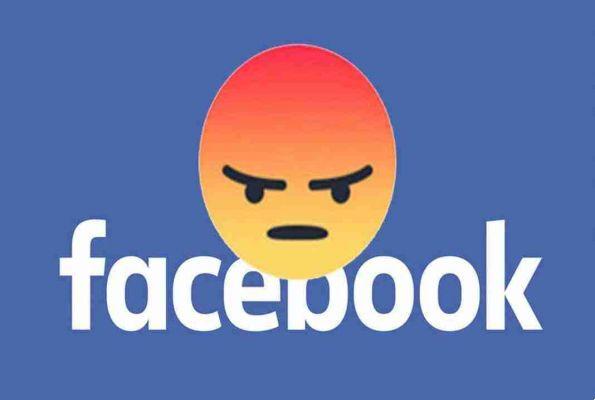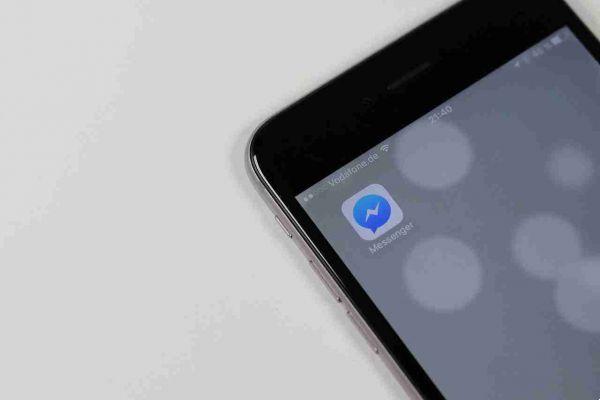How to quickly delete a lot of old Facebook posts. If you've been using Facebook for a while, it would take too long to go back and delete each post individually.
So here's how you can easily delete old posts on Facebook without going crazy.
Quickly delete old Facebook posts
We will use for Google Chrome. We haven't been able to find a Firefox or Safari extension that works quite as easily, so even if you're not a Chrome user, then you'll need to install it and just so you can use this extension to tidy up your Facebook.
Open Chrome and go to the page in the Chrome Web Store. Click the "Add" button.

Then, click on the "Add Extension" button. You will then need to log out and reopen Chrome to finish installing the extension.
Now the extension is ready, go to Facebook.
Click the down arrow in the top right and select the command "Activity log". The activity log shows everything you have done on Facebook.

If you want to delete everything you've done, leave the Registro atasità selected in the filters. Otherwise, if you want to delete only the things you have published or the posts you are tagged in, use the relevant filters. The Social Post Post Manager it works on whatever post is included in the filter you set.
When you've set up the filter, click the "Social Post Post Manager" icon in Chrome to view the extension.
There are a few options here for tuning:
- Year : Choose a specific year or just select Select All.
- Month: choose a specific month or just select Select All.
- Text contains: only target posts containing a certain keyword.
- Text does not contain: only target posts without a certain keyword.
- Prescan On Page: allows you to control which posts will be deleted before they are actually deleted.
- Speed: the speed with which Social Book Post Manager works. On a faster computer with a good internet connection, you can use a faster speed.
So if you want to delete your posts click on the left on post in activity log and then press the extension you just installed, set the parameters described above and then click on the "Delete" button. Social Book Post Manager will run, scrolling down the page. Sit back and let it do its job. The more places you target, the longer it will take.

When the scan is complete, you will see the results. If you've enabled the prescan option, a list of matching posts appears with a small blue check mark next to each post that is targeted for deletion. If you haven't turned on prefetch, your posts will already have been deleted.
If you used prescan (Prescan On Page), you can scroll and deselect all the posts you want to keep. You can also open the “Confirm to delete” menu and select or deselect all posts at once. After reviewing and selecting the posts, open the Confirm to Delete menu, then select the command "Remove".
Once again, the Social Post Post Manager will work to delete the posts. When it's done, the posts will be gone.
Conclusions
As you see through this extension for Chrome delete your Facebook posts based on your pre-set parameters it's quick and easy.