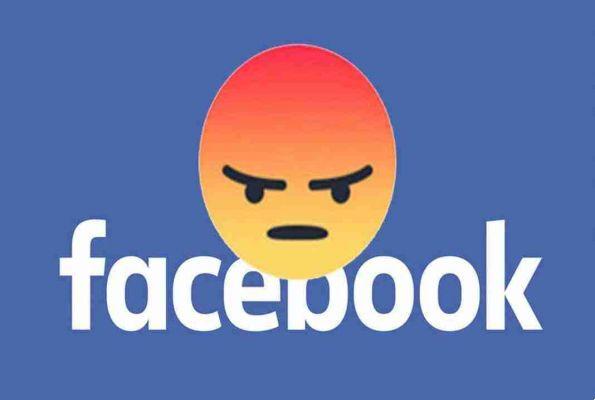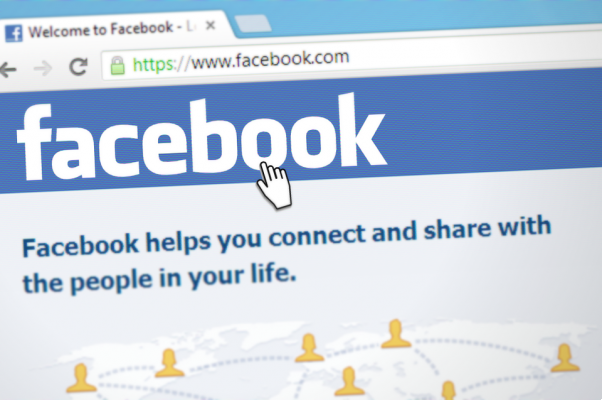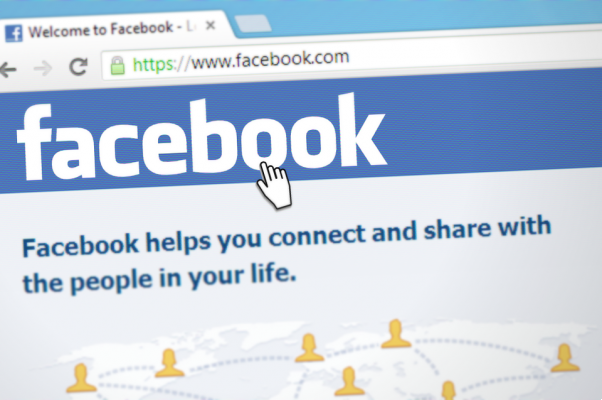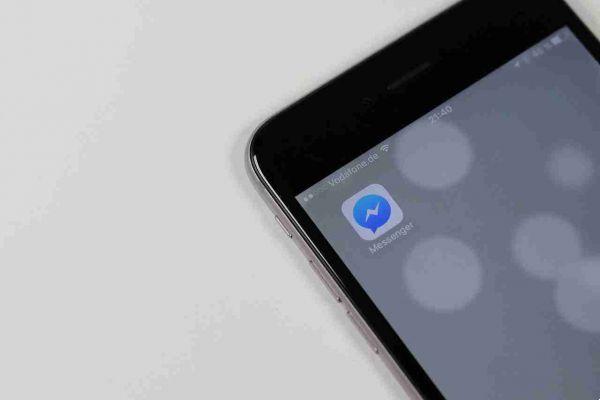Here's how you can change the audience settings of your Facebook photos to make them private.
There are many reasons why you should make your Facebook photos private. Privacy concerns aside, the site is also teeming with unscrupulous scammers who want to take advantage of other people on the platform.
To address this, Facebook has customizable settings that allow you to restrict access to your photos or hide your photos from others. You can set some of them to be visible only to your friends or to make them completely private and visible only to you.
Here's everything you need to know about making photos private on Facebook.
How to make your Facebook photos private
To make photos private on Facebook, you can change the privacy settings of entire albums or individual photos. Of course, the easiest way to hide photos on Facebook is the first, so we'll start with that.
How to make albums private on Facebook
You can change the privacy of an entire album on Facebook to save time, instead of having to make the photos private one by one.
However, you should remember that you can only edit the audience of your photos, not the images uploaded by your friends.
To make a Facebook photo album private, follow these steps:
- From your profile, go to Photo tab .
- Then, find the photos you want to make private in Album .
- Go to the relevant album, then click on the three dots in the upper right corner.
- Select Modification . You will see a section that says "Friends" or "Audience" with an icon showing two people. Click to change the audience of your album.
- From here you can control who can view the album. Select Only me if you don't want anyone else but you to see this album and make it private.
- Then tap the back arrow and click Save (desktop) o end (mobile). This will hide all the photos in your Facebook album.
If you don't want to make the photos completely private and still want to share them, only with a more limited audience, you can choose the audience options for Friends , Friends excluded o Specific friends .
If you want to show the album only to a group of friends on a particular list, select Show lists and choose the list you want to share the album with.
How to make individual Facebook photos private
You can also change the privacy of individual photos on Facebook to make them private.
It is important to remember that you can only change the privacy settings of certain photos within certain groups or albums. These include:
- Your photos
- Uploads
- Profile photo
- Cover photo
- Timeline photo
- Mobile photos
Photos uploaded in batches together with others and as part of an album will follow the album settings.
To make a single photo private on Facebook, follow these steps:
- Go to your profile and click on Photo tab . Then select the photo you want to make private. Click on the three points in the upper right corner.
- Select Edit privacy .
- Change the privacy setting to Only me to hide the photo from your timeline and make it private.
- Your new privacy settings will be automatically saved.
You can also choose other public options if you don't want to completely hide the photo and just want to make it less public.
Who can see my photos on Facebook? How to check
If you want to double check the privacy of your photos, you can view your public profile on Facebook. This is the profile that people who are not your friends can see.
To do this, you will use the “View as” function on Facebook. You can access it from both the Facebook website and the app.
To enter this mode, go to your profile. Select the three dots next to Edit profile to open a drop-down menu, then select View as .
This will show you all previous posts that people outside of your Facebook friends list and platform can see. You can't change your privacy settings while in View As mode, but you can make a note of the photos and dates so you can find them later.
Once you know which photos you want to set as private, leave View as Public mode by clicking your thumbnail in the top right corner of the screen or clicking back. Alternatively, tap Exit View as .
On mobile, tap the hamburger menu at the top (Android) or bottom (iOS) and select View your profile . Then, touch the three points adjacent to Edit profile and select View as to enter View As mode.
How to hide Facebook photos from the public in the future
The next time you post a photo, your privacy settings will automatically follow the latest settings you set for a photo. So, if you set a previous photo to “Only me,” it will be the default audience setting for the next photo you upload.
To change the audience settings of the photo you're about to upload, click the audience settings button . You will find it under your name.
From here, you can edit the post's audience, then click end to return to your post. When you want to share the photo, select Public .
Always check this button before uploading or posting anything to Facebook. You should do this just to make sure you don't accidentally share photos or information with people outside the platform and outside your friends list.
Also, regularly check your profile in View mode as to see if you may have accidentally shared something with the public.
Doing this check regularly will help you capture one of these photos right away. Remember that the longer these photos are shared publicly on social media, the greater the chance that a scammer will get hold of them.