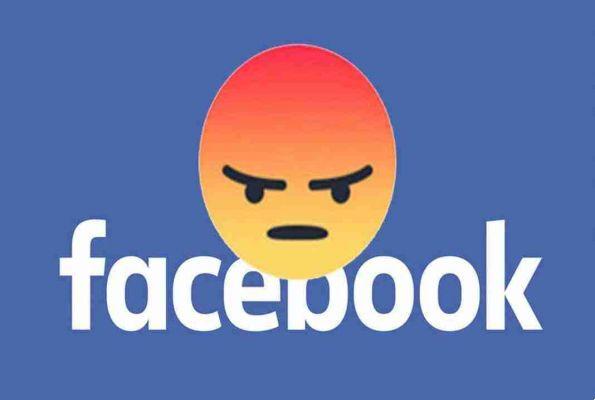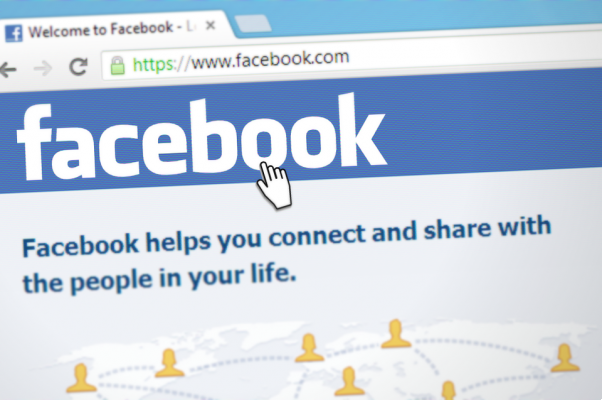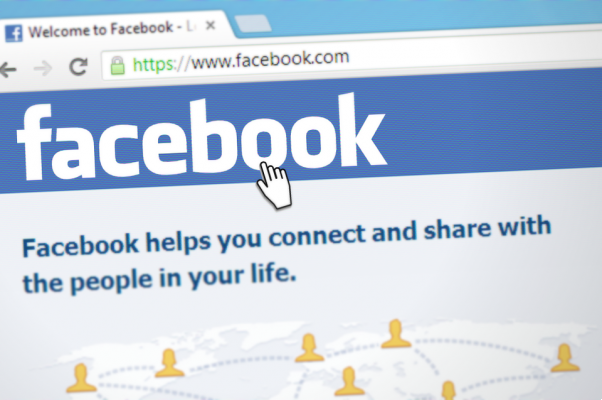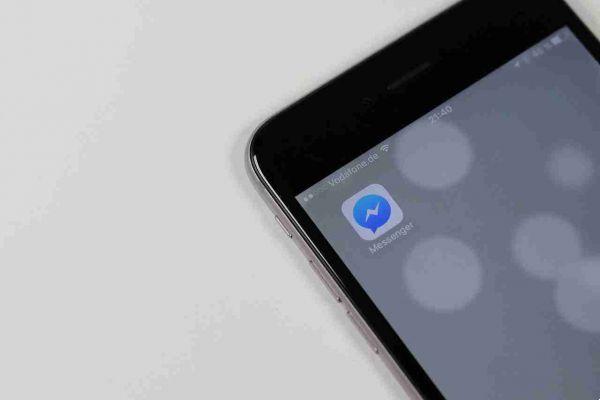In this article we will see how to create a slideshow for Facebook in order to always offer our followers better content
Do you have a lot of photos that you want to post on your Facebook page? Want to find a better way to show them than through boring feeds? In fact, your reasoning is absolutely correct. Bomb the people with your images through the feed it's a surefire way to grab their attention and interest. Fortunately, there is a better way to showcase your photos, be they personal or business content, in a much more engaging way. Namely through the slideshow.
A slideshow, which allows you to view images when they are shown in sequence and are sprinkled with decorations and effects, is a visually pleasing and enticing element. In case you've never tried it before, we've made you discover a new thing. In this article, we'll take a look at how to create a slideshow for Facebook so that you can showcase your content in a visually appealing way.
Create a slideshow on Facebook
Before we actually start creating, we need to find a reliable tool. There are tons of programs on the market, but there are many that have clearly stood out due to their combination of richness of features and flow di simple work. One such program is SmartSHOW 3D. This Facebook slideshow maker is a user favorite and we'll show you why.

When you first run the software, you will have a number of options. First of all, you can use one of the built-in templates to create a presentation in 5 minutes, on various themes. The second option is to create a Facebook slideshow from scratch, which would take a little more time and imagination.
Once you've chosen your approach, fill your project with images. You can add all fillet di photo e video you want and reorder them on the timeline. Smart SHOW 3D comes with a huge library of effects that you can easily apply to your slides. There are pans and zooms, various animations, spectacular transitions and natural effects. The program also offers you tools to create a cinemagraph; an image in which only parts of it are moving (clouds flow across the sky, steam rises from a cup of coffee, etc.).
Smart SHOW 3D it also gives you the ability to create your own animation on the go. The program comes with a custom animation module where you can program the way your images move with keyframes.
Add music tracks in Facebook slideshows
No Facebook slideshow would be complete without a music track, so add one easily. For example, you can go with a song of your choice or choose a melody from the software's built-in free library. If you are making a presentation that requires narration, record your voice commentary directly within the software and add it to the timeline.
Once the Facebook slideshow is complete, render it in the correct format. There is no need to change the settings since Smart SHOW 3D offers over 30 presets export which of course include a video for Facebook. It only takes a few clicks and you will have a slideshow of Facebook visually stunning ready for publication.
Knowing how to create a slideshow for Facebook is not just an optional skill, rather a "must" for people who have a business page or just like to post their images on their account.
So, if your goal was to create visually stunning content or a professional looking slideshow for your page, start creating Facebook slideshows and see how your audience reacts.