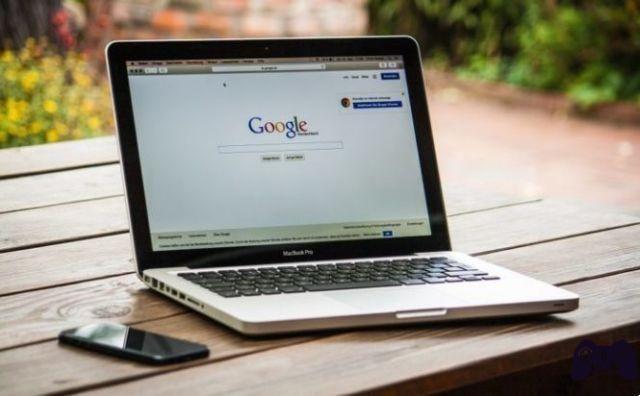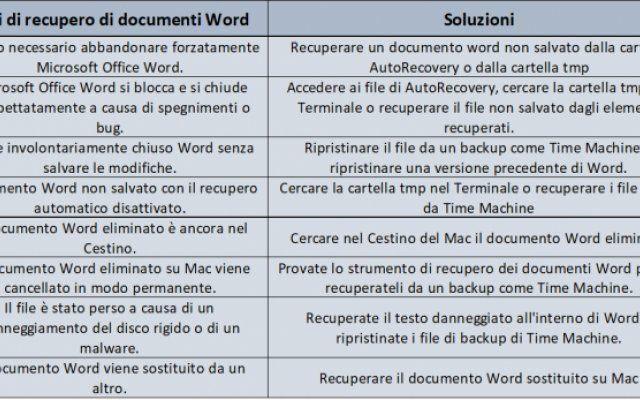Wireless networks are less secure than wired networks. Here's how to hide your WiFi network from others and what you should know. Wireless networks are less secure than wired networks. This is simply the nature of a broadcast-based communication mode - it is much more difficult to get into a router when you need to physically connect it.
This is why Wi-Fi security is so important. In an effort to increase the security of your network, you may think about hiding your Wi-Fi network name so that people nearby cannot connect to your Wi-Fi.
Here's what you need to know about hiding your Wi-Fi network, including why this may not be the right move from a security and usability standpoint.
Why hide your WiFi network?
According to the IEEE 802.11 standards, each wireless network must have an identifier that devices use to connect to it. This is called the Service Set Identifier, usually abbreviated to SSID. An SSID is just the technical way of saying “Wi-Fi network name”.
Routers are constantly broadcasting something called frame beacon, which is a broadcast that contains information about the network. It includes the SSID and is intended to announce the existence of this network.
Think of it as your router shouting to the world, “Here I am! My name is Netgear-1B7J8 ! If you can hear me, you can use that name to establish a connection with me! " This is how your phone, for example, knows all the Wi-Fi networks around you.
If you were to stop your router from shouting out all that information, you might think your router would actually become invisible. If a network doesn't broadcast its presence, the devices won't know and therefore won't be able to connect to it, right? Unfortunately, that's not quite the case.
The limits on hiding your network SSID
Wireless signals are all the same: they start from one source (your router) and travel in all directions (like an ever-expanding sphere). There is no way to “target” a Wi-Fi broadcast in range from the router to a specific device. Even if you could do this, you wouldn't be able to stop the signal as soon as it reaches the device - it would still work.
Let's say your wireless network isn't broadcasting its SSID, so no one knows it exists except you. Then establish a connection to it, using Wi-Fi as normal. The moment you do anything, like visiting a website, your router broadcasts a signal with that website's data and your computer receives it as the signal passes.
do you understand the problem? This WiFi signal has to travel through the open air to reach your computer, which means anyone in its range could intercept it.
In other words, even if your network stops broadcasting its SSID, malicious users can still detect it by intercepting your device's broadcasts to the router and your router's broadcasts to your device.
This means that while the average user won't see your WiFi network in their list of options, someone who knows what they're doing can easily detect traffic coming from your network and then confirm that it exists.
Hiding your SSID is also inconvenient
We've seen that hiding your SSID doesn't really offer anything in terms of security. However, it also adds a level of inconvenience for your use. When your SSID is broadcasting normally, you can simply select its name from the list of Wi-Fi networks on your device, type in the password and connect.
However, when the SSID is hidden, you need to manually enter the Wi-Fi network name and security type to connect. This is annoying, especially when adding new devices to the network such as when friends arrive.
Having to read and type the exact name of your network is an extra layer of complexity that adds nothing to your security.
How to hide your WiFi network if you still want to
If you understand that hiding your network SSID is not necessary for security and is a problem for you, but you still want to hide your network name, we will show you how to do it. In most cases, it's an easy process.
You will need to start by logging into your router's admin panel by entering its IP address in your browser. In many cases, this is it 192.168.0.1 or similar. If you don't know how to find your router address, check out our beginner's guide to managing your modem.
If you can't connect wirelessly, you may need a wired LAN connection to the router for browser access to work. Check your router's manual or manufacturer's website if you're still having trouble.
Your login panel should look something like this once you arrive:
Now, look in the navigation bar for a section titled wireless or similar. If there are submenus, look for something like Wireless settings, Wireless options, Wireless> Basic Settings, etc. On our TP-Link router, this is found in wireless in the menu Base o Wireless> Wireless Settings in Advanced.
In this menu, you should be able to change the SSID, channel options, and possibly security, depending on your router. You are looking for an option called Enable SSID broadcast, Hide SSID, Visibility status, Enable hidden wireless or similar.
This checkbox or switch is all you need. Check the box Hide SSID or uncheck the box Enable SSID broadcast or options with names similar. Save your settings, which may or may not require a restart of the router and the router will become “undetectable” to devices.
Any devices already connected to your network should remain connected, but you will need to manually enter the network name when connecting new ones in the future.
How to actually protect your Wi-Fi network
Remember that hiding your WiFi network is not an effective security measure. It will prevent people who aren't tech-savvy from trying to connect to your network, but not much else. Someone who wants to hack your network and knows what they're doing will have other ways to get in.
We recommend that you really protect your network by following the essential modem safety tips. They are all important, but if you are short on time, these are the essentials:
- Change the default administrator credentials. A quick internet search can reveal the default administrator usernames and passwords for almost any combination of router brands and models. If you don't change it, all other security settings are useless because anyone can come in and take control of your router.
- Encrypt with a secure password and modern protocols. Instead of trying to hide your network and hope no one sees it, you should protect your router's traffic by encrypting it with a strong password.
- Disable the WPS and UPnP functions. These are useful features that have many security vulnerabilities, so we recommend that you disable them ASAP.
Protect your home WiFi network
Now you know how to hide your WiFi network name, if you really need it. In most cases it is not necessary, but if you combine this option with real security methods, you can if you wish.
Just make sure you use a strong password for your network security and administrator access to keep attackers out. Once this is done, you can boost the WiFi signal if it doesn't reach anywhere in your home.
Further Reading:
- Wi-Fi tutorial: how to connect to a Wifi network
- How to see the WiFi passwords saved on your Android phone
- Forgotten Wifi password, how to recover it
- How to hide the WhatsApp profile photo from a contact without blocking it
- See iPhone WiFi password, simple